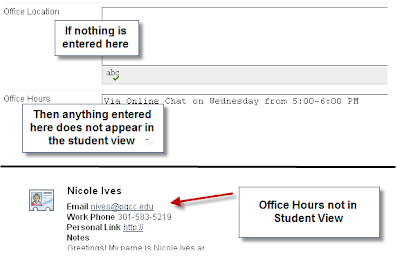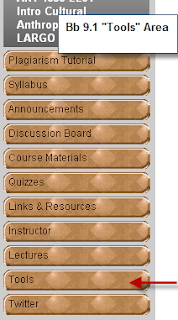
For those of you familiar with our old version of Blackboard, you may recall the way students accessed their grades, etc. was through "Tools" which was located in a box under the course navigation buttons. This has changed with Blackboard 9.1. Students still access grades, send email, etc. through "Tools" but this is now a course navigation button.
Faculty, this means you must include the "Tools" button in your visible list of course navigation buttons.
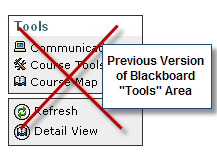
For information about how to put the "Tools" button in your course, click on the following links:
How to Create a Tools Button
How to Make the Tools Button Available
___________________________________________________________
Bb 9.1 Tip for Students
If your course does not have a "Tools" button, contact your instructor. For information about how to check your grades in Blackboard, click on the following link:
How to Check Your Grades