💡 Need help with Canvas? Log into Canvas and click on the “Help” icon on the left-hand side of the screen to get 24/7 email, call, or chat support.
📩 If you cannot log into your Canvas account or need assistance with an issue unrelated to Canvas, please submit a ticket via askPGCC at ask.pgcc.edu
💡 Need help with Canvas? Log into Canvas and click on the “Help” icon on the left-hand side of the screen to get 24/7 email, call, or chat support. Check out this brief Canvas Help & Support video to learn how to access 24/7 Canvas support.
📩 If you cannot log into your Canvas account or need assistance with an issue unrelated to Canvas, please submit a ticket via askPGCC at ask.pgcc.edu
💡 Need help with Canvas? Log into Canvas and click on the “Help” icon on the left-hand side of the screen to get 24/7 email, call, or chat support. Check out this brief Canvas Help & Support video to learn how to access 24/7 Canvas support.
📩 If you cannot log into your Canvas account or need assistance with an issue unrelated to Canvas, please submit a ticket via askPGCC at ask.pgcc.edu
How Are We Doing?
As part of our ongoing effort to improve the services and resources we offer to students, eLearning Services invites you to complete the eLearning & SGA Student Survey. Share how you use Canvas, participate in student organization, and suggestions to improve your experience.
Your voice matters! Students’ completion of prior surveys has made the following possible:
- Canvas Course Feedback Form to provide comments on your courses throughout the semester;
- Canvas Learning & More website, your go-to resource for the educational tools you need to succeed;
- Simple Syllabus, making credit course information more organized and easier to access;
- Student Technology Overview sessions;
- Advocacy efforts to continue improving online courses and;
- Centering student feedback in decision-making
Please help us continue improving by dedicating 10 minutes to complete the eLearning & SGA Student Survey by November 30, 2025!
PGCC students, are you looking for space to participate in your online or remote classes? PGCC has just the place for you!
🖥️ You are welcome to use the computer lab in Bladen Hall room 104 or the Center for Advanced Technology room 201 at the Largo campus to participate in your online or remote classes.
🎧 If you have your own headset, you are welcome to connect it to the computer.
For more information, including lab hours and spaces at LCC and UTC, check out the Computer Labs webpage.
💡 Need help with Canvas? Log into Canvas and click on the “Help” icon on the left-hand side of the screen to get 24/7 email, call, or chat support. Check out this brief Canvas Help & Support video to learn how to access 24/7 Canvas support.
📩 If you cannot log into your Canvas account or need assistance with an issue unrelated to Canvas, please submit a ticket via askPGCC at ask.pgcc.edu
With OneDrive, students can enjoy numerous benefits, including:
🔒 Secure file storage - Files are safely stored in the cloud, protecting them from unauthorized access.
↔️ Seamless sharing with your peers - Share files effortlessly with other students via email addresses.
☁️ Automatic backups - Rest easy knowing files are automatically backed up to the cloud.
⌚ 24/7 access - Access OneDrive files from any device, anytime, and anywhere with internet connection.
🔎 Check it out to see why most students agree that it provides useful info and helps them feel more prepared for success.
⌚ It takes 30-40 minutes to complete and you can save your spot and return to it later.
🔗 Complete your eLearning Smart Start TODAY!
Getting Started for Fall Term 3!
💡 Need help with Canvas? Log into Canvas and click on the “Help” icon on the left-hand side of the screen to get 24/7 email, call, or chat support. Check out this brief Canvas Help & Support video to learn how to access 24/7 Canvas support.
📩 If you cannot log into your Canvas account or need assistance with an issue unrelated to Canvas, please submit a ticket via askPGCC at ask.pgcc.edu
Greetings from eLearning Services. We're excited you're here! Below, find answers to frequently asked questions, resources, and support for a successful start to the semester.
How do I prepare for success in my courses? You are highly encouraged to complete eLearning Smart Start, an interactive, virtual program designed for all first-time online students. It includes expectations of online learners, challenges and opportunities unique to online learning, Canvas resources, and much more.
When will I see my courses? Your fall courses will be available four calendar days prior to the official start date of the course. For example, if your course starts on August 19th, it should be published and listed on your Dashboard on August 15th. To confirm your course enrollment, follow the instructions on how to view all your courses in Canvas.
How do I learn more about Canvas? You’re invited to a virtual one-hour session, "Get in the Know - An Overview of the LMS, Canvas." You will gain information on basic Canvas features, course set-up, and how to access training and 24/7 support. Join us on August 18th at 3pm for a live session, or view a recording of a session. Learn more about Canvas Overview Sessions and find the session links here.
For additional information on getting started in Canvas and signing up for free training, check out your Canvas Learning & More resource.
How do I get Canvas technical support? Please access support as soon as you notice an issue! Waiting often makes the issue worse, and eLearning wants to help you avoid that. You have access to 24/7 support within Canvas. If you get stuck while you're logged into Canvas, click the question mark icon in the Global Navigation Menu (blue section on left side). Then scroll down to access the email, call, and chat options at the bottom of the pane. Learn how to access Canvas support here.
For answers to more frequently asked questions, check out the Student FAQs page.
Getting Started for Fall Terms 1 and 2!
Find more details, links, and helpful resources on the Getting Started Checklist. If prompted, log into your myPGCC account. Haven't set it up yet? Follow the instructions available here - myPGCC: First Time Login and Enrollment
Thank You!
PGCC students, thank you so much for the time & effort you invested to provide your feedback on the eLearning & Student Survey!😊
You have let us know what we're doing well and how we can make your experience better.
We look forward to improving!🦉
How Are We Doing?
As part of our ongoing effort to improve the services and resources we offer to students, eLearning Services invites you to complete the eLearning Student Survey. Share how you use Canvas and suggestions to improve your experience.
Your voice matters! With you in mind, we have provided resources including:
- Brainfuse enhancements for nursing students using the College's 24/7 online tutoring service;
- Canvas Course Feedback Form to provide comments on your courses throughout the semester;
- Canvas Learning & More website, your go-to resource for the educational tools you need to succeed;
- Student Zoom Overview sessions and;
- Your input is being considered to make student-centered decisions
Please help us continue improving by dedicating 10 minutes to complete the eLearning Student Survey by August 8, 2025!
Are you struggling in a class? Do you need help with a writing assignment? Would you like support with fully understanding what you’re learning in class? With Brainfuse online tutoring, you have access to on-demand, one-on-one assignment help and writing assistance with highly-qualified tutors.
If you are enrolled in a class at PGCC, you are provided 3 hours of free Brainfuse tutoring time. And if needed, you may request a time extension after using your initial 3 hours. Hundreds of PGCC students have used Brainfuse to stay on track in their classes. We encourage to you make use of this resource too!
Here’s how to access Brainfuse:
- Log in to Canvas
- On the Global Navigation Menu (blue section on the left side), click on Courses
- Click on one course
- On the Course Navigation Menu (white section on the left side), click on Brainfuse Online Tutoring
- Click on Launch Brainfuse and you will be taken to your Brainfuse tutoring dashboard
Use these resources to learn how to navigate Brainfuse:
- Brainfuse User Guide
- How to access Live Help
- How to interact with a tutor
- How to access Writing Lab Help
In addition to Brainfuse, the eLearning team encourages you to make use of The Learning Commons to support your academic success. Happy learning!
The eLearning team is excited to connect with you on this blog and there are several other ways you can stay up-to-date on all the resources, information, and virtual events available to you and your fellow students.
Follow us or connect with us via the methods below. We look forward to connecting with you!
📸 Instagram: @pgcc.elearning
📹 Student Channel in Panopto, your video library for technology-related resources
📧 Email: eLearning@students.pgcc.edu
💡 Need help with Canvas? Log into Canvas and click on the “Help” icon on the left-hand side of the screen to get 24/7 email, call, or chat support. Check out this brief Canvas Help & Support video to learn how to access 24/7 Canvas support.
📩 If you cannot log into your Canvas account or need assistance with an issue unrelated to Canvas, please submit a ticket via askPGCC at ask.pgcc.edu
🔎 Check it out to see why most students agree that it provides useful info and helps them feel more prepared for success.
⌚ It takes 30-40 minutes to complete and you can save your spot and return to it later.
🔗 Complete your eLearning Smart Start TODAY!
💡 Need help with Canvas? Log into Canvas and click on the “Help” icon on the left-hand side of the screen to get 24/7 email, call, or chat support. Check out this brief Canvas Help & Support video to learn how to access 24/7 Canvas support.
📩 If you cannot log into your Canvas account or need assistance with an issue unrelated to Canvas, please submit a ticket via askPGCC at ask.pgcc.edu
💡 Need help with Canvas? Log into Canvas and click on the “Help” icon on the left-hand side of the screen to get 24/7 email, call, or chat support. Check out this brief Canvas Help & Support video to learn how to access 24/7 Canvas support.
📩 If you cannot log into your Canvas account or need assistance with an issue unrelated to Canvas, please submit a ticket via askPGCC at ask.pgcc.edu
PGCC students, thank you for your feedback on your syllabi! You told us it can be challenging to find and access your syllabi. In response to your suggestions, we are pleased to announce the launch of Simple Syllabus in Summer 2025!
Simple Syllabus is a tool within Canvas where you will access the syllabi for your credit courses. It is designed with you in mind and will support your academic success. Simple Syllabus allows you to find syllabi more easily, view content in a consistent and accessible format, and access up-to-date information. You’ll be able to access your syllabi anywhere, anytime, from any device! And Simple Syllabus is directly integrated into your Canvas courses, so there is no need to download additional software.
To access Simple Syllabus –
1. Log into Canvas from your myPGCC student portal
2. Access any one of your credit courses
3. On the Course Navigation menu, click on “Simple Syllabus” as in the image below
4. Don’t see the “Simple Syllabus” link in your course? Contact your instructor. If you don’t hear back from your instructor in 3 business days, please contact eLearning.

To learn more about Simple Syllabus, check out the Student Experience knowledge base. Need help? Submit a Canvas Technical Support ticket.
We wish you all the best during the Summer 2025 semester!
💡 Need help with Canvas? Log into Canvas and click on the “Help” icon on the left-hand side of the screen to get 24/7 email, call, or chat support. Check out this brief Canvas Help & Support video to learn how to access 24/7 Canvas support.
📩 If you cannot log into your Canvas account or need assistance with an issue unrelated to Canvas, please submit a ticket via askPGCC at ask.pgcc.edu
PGCC students, we wish you the best on your final exams. You have all the knowledge and resources you need to succeed!📚🎓💡
Speaking of resources, check out this exam workshop! Here's how to get started:
1️⃣ Go to the virtual Preparing for Final Exams workshop
2️⃣ If prompted, log in
3️⃣ Complete the workshop
4️⃣ Save your certificate of completion
Need academic and tutoring support, check out the resources available at The Learning Commons!
On-Campus Spaces for Online Learning
PGCC students, are you looking for space to participate in your online or remote classes? PGCC has just the place for you!
🖥️ You are welcome to use the computer lab in Bladen Hall room 104 or the Center for Advanced Technology room 201 at the Largo campus to participate in your online or remote classes.
🎧 If you have your own headset, you are welcome to connect it to the computer.
🙋🏽♂️ Loaner headsets are available for you to borrow from a lab technician. They'd be glad to help.
For more information, including lab hours and spaces at LCC and UTC, check out the Computer Labs webpage.
Thank You!
PGCC students, thank you so much for the time & effort you invested to provide your feedback on the eLearning & SGA Student Survey!😊
You have let us know what we're doing well and how we can make your experience better.
We look forward to improving!🦉
Announcing: OneDrive for Students!
PGCC students now have access to Microsoft OneDrive, a powerful cloud-based storage tool designed to enhance your productivity and streamline your file management.
With OneDrive, you can enjoy numerous benefits, including:
- Secure file storage - Your files are safely stored in the cloud, protecting them from unauthorized access.
- Seamless sharing with your peers - Share files effortlessly with other students via email addresses.
- Automatic backups - Rest easy knowing your files are automatically backed up to the cloud.
- 24/7 access - Access your OneDrive files from any device, anytime, and anywhere with internet connection.
This exciting feature empowers you to manage your projects, assignments, and files with ease and efficiency.
We will provide further instructions soon on how to access and make the most of OneDrive. In the meantime, feel free to explore more about its features by visiting the OneDrive for Students article and the OneDrive Help & Learning website.
We hope you find this new resource invaluable in your academic journey!
How Are We Doing?
As part of our ongoing effort to improve the services and resources we offer to students, eLearning Services and the Student Governance Association (SGA) invite you to complete the eLearning & SGA Student Survey. Share how you use Canvas, ways you'd like to be involved on campus, and suggestions to improve your experience.
Your voice matters! With you in mind, we have provided resources including:
- Brainfuse enhancements for nursing students using the College's 24/7 online tutoring service;
- Canvas Course Feedback Form to provide comments on your courses throughout the semester;
- Canvas Learning & More website, your go-to resource for the educational tools you need to succeed;
- Student Zoom Overview sessions and;
- Your input is being considered to make student-centered decisions
Please help us continue improving by dedicating 10 minutes to complete the eLearning & SGA Student Survey by Sunday, April 6, 2025! 🎁 Students who complete the survey will have the opportunity to be entered into a raffle to win one of two $50 Visa gift cards, compliments of the SGA.
Technology Doesn't Have to Break the Bank: Check Out These Discounts & Downloads
- Microsoft 365 (Word, Excel, PowerPoint and other apps)
- Discounted devices, software, and services (scroll down on page to the "Students Only" section)
- Adobe Creative Cloud
- Autodesk for Students
- Discount Computer Purchases (Apple, Dell, Lenovo)
- Discounted Computer and Mobile Repair Services from The Gadget Guys
- SoftChalk (web-based lesson creator)
- Textbook Discounts from eCampus
eLearning Support During Spring Break
%20(33).png)
💡 Need help with Canvas? Log into Canvas and click on the “Help” icon on the left-hand side of the screen to get 24/7 email, call, or chat support.
📩 If you cannot log into your Canvas account or need assistance with an issue unrelated to Canvas, please submit a ticket via askPGCC at ask.pgcc.edu
Canvas Help - Any Time, Day or Night
eLearning Services Support During Presidents Day
💡 Need help with Canvas? Log into Canvas and click on the “Help” icon on the left-hand side of the screen to get 24/7 email, call, or chat support.
📩 If you cannot log into your Canvas account or need assistance with an issue unrelated to Canvas, please submit a ticket via askPGCC at ask.pgcc.edu
PGCC Owls, have you explored your Canvas Learning & More website? It’s your go-to resource to learn about Canvas and the technologies you use in your classes, like Ally Alternative Formats, Hypothes.is, Respondus LockDown Browser, and more.
The Canvas Learning & More website includes:
- Student Overview: Participate in a Zoom session or watch a recording to learn about Canvas' basic features, course set-up, and how to access training and 24/7 support.
- Student Training: Dive into step-by-step tutorials and resources, guiding you through the ins and outs of Canvas.
- Student FAQs: Looking for answers? Check out these responses to the questions students ask most frequently.
- Student Channel: Immerse yourself in a Panopto-based video library where you can view content including explainer videos, technology tips, and more.
- Student Technical Support: When you need Canvas help, a variety of 24/7 technical support options are available. Explore your support options here.
- Student Tools: Learn about the educational tools you'll use in your courses and learn how to make them work for you.
- Student Support Services: Find information about a wide range of services and resources designed to help you succeed throughout your time at PGCC and beyond.
The News On Brainfuse
Are you struggling in a class? Do you need help with a writing assignment? Would you like support with fully understanding what you’re learning in class? With Brainfuse online tutoring, you have access to on-demand, one-on-one assignment help and writing assistance with highly-qualified tutors.
If you are enrolled in a class at PGCC, you are provided 3 hours of free Brainfuse tutoring time. And if needed, you may request a time extension after using your initial 3 hours. Hundreds of PGCC students have used Brainfuse to stay on track in their classes. We encourage to you make use of this resource too!
Here’s how to access Brainfuse:
- Log in to Canvas
- On the Global Navigation Menu (blue section on the left side), click on Courses
- Click on one course
- On the Course Navigation Menu (white section on the left side), click on Brainfuse Online Tutoring
- Click on Launch Brainfuse and you will be taken to your Brainfuse tutoring dashboard
Use these resources to learn how to navigate Brainfuse:
- Brainfuse User Guide
- How to access Live Help
- How to interact with a tutor
- How to access Writing Lab Help
Have you completed your eLearning Smart Start?
🔎 Check it out to see why most students agree that it provides useful info and helps them feel more prepared for success.
⌚ It takes 30-40 minutes to complete and you can save your spot and return to it later.
🔗 Complete your eLearning Smart Start TODAY!
Getting Started for Spring Terms 1 and 2!
Find more details, links, and helpful resources on the Getting Started Checklist. If prompted, log into your myPGCC account. Haven't set it up yet? Follow the instructions available here - myPGCC: First Time Login and Enrollment
New Year News: Find eLearning on Instagram
eLearning Services Support During Winter Break
💡 Need help with Canvas? Log into Canvas and click on the “Help” icon on the left-hand side of the screen to get 24/7 email, call, or chat support.
📩 If you cannot log into your Canvas account or need assistance with an issue unrelated to Canvas, please submit a ticket via askPGCC at ask.pgcc.edu
Get Started for the Winter Term!
Find more details, links, and helpful resources on the Getting Started Checklist. If prompted, log into your myPGCC account. Haven't set it up yet? Follow the instructions available here - myPGCC: First Time Login and Enrollment
Join Us For A Canvas Or Zoom Overview This Winter!
📢 PGCC students, join us for a one-hour virtual session to learn how to engage with Canvas or Zoom. Both types of sessions will be 60 minutes in length on Zoom. PGCC students, you are invited to join us for either or both!
Get In The Know - An Overview of the LMS, Canvas: Learn about Canvas' basic features, course set-up, and how to access training and 24/7 support. 📅 The next Student Canvas Overview is on Monday, October 14th at 3:00-4:00pm.
Owl Know How - An Overview of Zoom: Explore Zoom features like chat, whiteboard, annotation, and learn about best practices in virtual classes and meetings. 📅 The next Student Zoom Overview is on Thursday, October 24th at 3:00-4:00pm.
🔗 For more info and session links, visit the Student Overview webpage.
We hope to "see" you soon!😄
eLearning Services Support During Thanksgiving Break
Thank You!
PGCC students, thank you so much for the time & effort you invested to provide your feedback on the eLearning & SGA Student Survey!😊
You have let us know what we're doing well and how we can make your experience better.
We look forward to improving!🦉
How Are We Doing?
As part of our ongoing effort to improve the services and resources we offer to students, eLearning Services and the Student Government Association (SGA) invite you to complete the eLearning & SGA Student Survey. We'd like to learn about the ways you engage with Canvas (the College's online learning management system to access coursework and materials), which course formats you prefer, and ways to improve your student experience.
Your voice matters! With you in mind, we have provided resources including:
- Brainfuse, the College's 24/7 online tutoring service;
- Canvas Course Feedback Form to provide comments on your courses throughout the semester;
- Canvas Learning & More website, your go-to resource for the educational tools you need to succeed;
- Student Canvas and Zoom Overview sessions and;
- Your input is being considered to make student-centered decisions
Please help us continue improving by dedicating 10 minutes to complete the eLearning & SGA Student Survey by Sunday, November 10, 2024! 🎁 Students who complete the survey will have the opportunity to be entered into a raffle to win one of two $50 Visa gift cards, compliments of the SGA.
The News On Brainfuse
Are you struggling in a class? Do you need help with a writing assignment? Would
you like support with fully understanding what you’re learning in class? With
Brainfuse online tutoring, you have access to on-demand, one-on-one assignment
help and writing assistance with highly-qualified tutors.
If you are enrolled in a class at PGCC, you are provided 3 hours of free Brainfuse
tutoring time. And if needed, you may request a time extension after using your initial 3 hours. Hundreds of PGCC students have used Brainfuse to stay on track in their classes. We encourage to you make use of this resource too!
Here’s how to access Brainfuse:
- Log in to Canvas
- On the Global Navigation Menu (blue section on the left side), click on Courses
- Click on one course
- On the Course Navigation Menu (white section on the left side), click on Brainfuse Online Tutoring
- Click on Launch Brainfuse and you will be taken to your Brainfuse tutoring dashboard
Use these resources to learn how to navigate Brainfuse:
- Brainfuse User Guide
- How to access Live Help
- How to interact with a tutor
- How to access Writing Lab Help
In addition to Brainfuse, the eLearning team encourages you to make use of The Learning Commons to support your academic success. Happy learning!
Join us for a Canvas or Zoom Overview in October!
📢 PGCC students, join us for a one-hour virtual session to learn how to engage with Canvas or Zoom. Both types of sessions will be 60 minutes in length on Zoom. PGCC students, you are invited to join us for either or both!
Get In The Know - An Overview of the LMS, Canvas: Learn about Canvas' basic features, course set-up, and how to access training and 24/7 support. 📅 The next Student Canvas Overview is on Monday, October 14th at 3:00-4:00pm.
Owl Know How - An Overview of Zoom: Explore Zoom features like chat, whiteboard, annotation, and learn about best practices in virtual classes and meetings. 📅 The next Student Zoom Overview is on Thursday, October 24th at 3:00-4:00pm.
🔗 For more info and session links, visit the Student Overview webpage.
We hope to "see" you soon!😄
Have feedback on your Canvas Course? We're listening!
🦉PGCC students, have something to share about your Canvas course? 📢Let us know!
🔗Complete the Canvas Course Feedback Form.
On-Campus Space for Online Learning
PGCC students, are you looking for space to participate in your online or remote classes? PGCC has just the place for you!
🖥️ You are welcome to use the computer lab in the Center for Advanced Technology, room 201 to participate in your online or remote classes.
🎧 If you have your own headset, you are welcome to connect it to the computer.
🙋🏽♂️ Loaner headsets are available for you to borrow from a lab technician. They'd be glad to help.
Have you completed your eLearning Smart Start?
🔎 Check it out to see why most students agree that it provides useful info and helps them feel more prepared for success.
⌚ It takes 30-40 minutes to complete and you can save your spot and return to it later.
🔗 Complete your eLearning Smart Start TODAY!
Allow Me to Introduce Myself
Hello PGCC Owls! My name is Lindsey Barclay (she, her) and I have the pleasure of serving as the Online Student Support Services Coordinator on the eLearning Services team.
In my role, I provide students with resources and tools that support their success in online, remote, and hybrid courses. I work collaboratively with colleagues in eLearning and across the College to promote and manage resources like Brainfuse Online Tutoring, eLearning Smart Start, eLearning Student Surveys, Student Canvas Overviews, Student Zoom Overviews, and more.
I am passionate about student success and am excited to support every Owl in pursuing their academic and career goals! I can be reached at eLearning@students.pgcc.edu. Happy learning!🦉
Get Started for the Fall Term!
📣 PGCC students - Fall terms 1 and 2 officially begin on Monday, August 26th. If your class(es) will soon begin, check out these tips to get started.
Find more details, links, and helpful resources on the Getting Started Checklist. If prompted, log into your myPGCC account. Haven't set it up yet? Follow the instructions available here - myPGCC: First Time Login and Enrollment
The eLearning team joins the college community in wishing you a smooth start to the fall term! 🍂✨
You're Invited: Canvas and Zoom Overviews
Get In The Know - An Overview of the LMS, Canvas: Learn about Canvas' basic features, course set-up, and how to access training and 24/7 support. The next Student Canvas Overviews are on August 22 at 6:00pm and August 26 at 3:00pm.
Owl Know How - An Overview of Zoom: Explore Zoom features like chat, whiteboard, annotation, and learn about best practices in virtual classes and meetings. The next Student Zoom Overview are on September 5 at 3:00pm and October 24 at 3:00pm.
Select for more info and session links. We hope to "see" you in an upcoming session!

Are you struggling in a class? Do you need help with a writing assignment? Would
you like support with fully understanding what you’re learning in class? With
Brainfuse online tutoring, you have access to on-demand, one-on-one assignment
help and writing assistance with highly-qualified tutors.
If you are enrolled in a class at PGCC, you are provided 3 hours of free Brainfuse
tutoring time. And if needed, you may request a time extension after using your initial 3 hours. Hundreds of PGCC students have used Brainfuse to stay on track in their classes. We encourage to you make use of this resource too!
Here’s how to access Brainfuse:
- Log in to Canvas
- On the Global Navigation Menu (blue section on the left side), click on Courses
- Click on one course
- On the Course Navigation Menu (white section on the left side), click on Brainfuse Online Tutoring
- Click on Launch Brainfuse and you will be taken to your Brainfuse tutoring dashboard
Use these resources to learn how to navigate Brainfuse:
- Brainfuse User Guide
- How to access Live Help
- How to interact with a tutor
- How to access Writing Lab Help
Thank You!
PGCC Owls 🦉, thank you so much for the time & effort you invested to provide your feedback on the eLearning Student Survey.
We look forward to improving your experience.😃
Have more to share? Please contact us at eLearning@students.pgcc.edu. We look forward to hearing from you!
How Are We Doing?
As part of our ongoing effort to improve the services and resources we offer to students, eLearning invites you to complete the eLearning Student Survey. We'd like to learn about the ways you engage with Canvas (the College's online learning management system to access coursework and materials), learning technologies, and support resources. Share your thoughts to help enhance the student experience.
Your voice matters! With you in mind, we have provided resources including:
- The Canvas Learning & More website, your go-to resource for the educational tools you need to succeed;
- Student Zoom Overview sessions to share best practices in virtual classes and meetings and;
- Your input is being considered to make student-centered decisions
Please help us continue improving by dedicating 10 minutes to complete the eLearning Student Survey by Monday, July 22, 2024.
Stay Connected with eLearning!
The eLearning team is excited to connect with you on this blog and there are several other ways you can stay up-to-date on all the resources, information, and virtual events available to you and your fellow students.
Follow us or connect with us via the methods below. We look forward to connecting with you!
📸 Instagram: @pgcc.elearning
💬 X: @PGCC_eLearning
📹 Student Channel in Panopto (This is your video library for technology-related resources!)
📧 Email: eLearning@students.pgcc.edu
Have you completed your eLearning Smart Start?
🔎 Check it out to see why most students agree that it provides useful info and helps them feel more prepared for success.
⌚ It takes 30-40 minutes to complete and you can save your spot and return to it later.
🔗 Complete your eLearning Smart Start TODAY!
Welcome to the Summer 2024 Semester!
You're Invited: Canvas and Zoom Overviews
Get In The Know - An Overview of the LMS, Canvas: Learn about Canvas' basic features, course set-up, and how to access training and 24/7 support
Owl Know How - An Overview of Zoom: Explore Zoom features like chat, whiteboard, annotation, and learn about best practices in virtual classes and meetings
Select for more info and session links. We hope to "see" you in an upcoming session!
Final Exam Tips
PGCC students, we wish you the best on your final exams. You have all the knowledge and resources you need to succeed!📚🎓💡
Speaking of resources, check out this exam workshop! Here's how to get started:
1. Log into your eLearning Smart Start account
2. Go to the dashboard
3. Click on "Student Success Workshops"
4. Search for "Exam Preparation Tips & Test-Taking Strategies"
Thank You!
PGCC students, you have blown us away!😊 Thank you so much for the time & effort you invested to provide your feedback on the eLearning & SGA Student Survey.
You have let us know what we're doing well and how we can make your experience better.
We look forward to improving!🦉
How Are We Doing?
PGCC students, as part of our ongoing effort to improve the services and resources we offer to students, eLearning and the Student Governance Association (SGA) invite you to complete the eLearning & SGA Student Survey. We'd like to learn about the ways you engage with Canvas (the College’s online learning management system to access coursework and materials), learning technologies, and student organizations and activities. Share your thoughts to help enhance the student experience.
Your voice matters! With you in mind, we have provided resources including:
- Brainfuse, the College’s 24/7 online tutoring service;
- The Canvas Learning & More website, your go-to resource for the educational tools you need to succeed;
- Upcoming Student Zoom Overview sessions and;
- A Canvas Course Feedback form, which will soon be made available.
Course Formats Can Be Confusing - Here's How To Tell Them Apart
We know that course formats can be confusing. It’s valid given the many different ways students can take their courses. Review the formats below to help you make informed decisions.
Face-to-Face – This is the format that students tend to be most familiar with, the traditional face-to-face or in-person course.
Online – The online course format can be challenging given we often say “online” as a catch-all term for any course that isn’t a face-to-face course. At PGCC, online means a course that does not meet virtually or face-to-face. Students submit their classwork, which is due on a specified day and time. Students in online classes do not interact with their instructor or classmates in-person. They may interact via discussion boards or emails but their communication often isn’t happening in real time.
Remote – In remote courses, students engage with their instructor and classmates in real time through devices like desktops, laptops, and tablets. Students are expected to log into class on specific days at specific times. Students in remote classes, like students in online classes, generally do not attend face-to-face classes.
Hybrid – Hybrid classes refer to classes that combine course formats. Students engage in some in-person classes at a PGCC campus. And students can also be required to complete online coursework or participate in classes on specific days at specific times on their device. Note that one hybrid course can be different from another in terms of the formats that are combined.
To learn more about PGCC's course formats, check out this brief video!
Technology Doesn't Have To Break The Bank: Check Out These Discounts & Downloads
To support your learning, PGCC offers enrolled students free discounts and downloads of technology you may need for your courses. Check them out below!
- Microsoft 365 (Word, Excel, PowerPoint and other apps)
- Discounted devices, software, and services (scroll down on page to the "Students Only" section)
- Adobe Creative Cloud
- Autodesk for Students
- Discount Computer Purchases (Apple, Dell, Lenovo)
- Discounted Computer and Mobile Repair Services from The Gadget Guys
- SoftChalk (web-based lesson creator)
- Textbook Discounts from eCampus
Is Canvas Giving You Trouble? Here's How To Get Help - Any Time
If you run into an issue while using Canvas - like your document won't upload, or you need help finding your grades, or you can't find the announcement that your instructor posted - you have access to Canvas help 24 hours a day, 7 days a week.
Encountering challenges, especially while trying to succeed in your course, can be frustrating but you're not alone! Help is at your fingertips. Follow the instructions below or check out this brief video to get unstuck.
If you're logged into your Canvas account
- Click the question mark icon on the Global Navigation Menu (blue section on left side)
- In the pop-up window, select an article topic at the top or scroll down to the bottom for additional support options
- At the bottom of the window, select either the email, call, or chat option to connect with a support representative
- Submit a Canvas Technical Support ticket online via askPGCC
Learn How To Access Your Canvas Course(s)!
Throughout the year, eLearning hosts sessions, "Get in the Know - An Overview of the LMS, Canvas" for students. Each session is 60 minutes in length on Zoom and includes information on basic features, course set-up, and how to access training and 24/7 support.
We hope you (or students you know) are able to join us for the next session! For additional details, including links for upcoming sessions and a recording of a previous session, visit the Student Overview webpage.
Do You Need A Laptop?
To support your academic success, PGCC offers a laptop loaner program to students. If you are a student who needs a laptop (or know a student who does), we encourage you to request to borrow one. To request to borrow a laptop, complete and submit the online request form, which can be found by following these instructions:
- Go to the PGCC Technical Support webpage
- Scroll down on the page and click the "Request Device" button in the Mobile Device Loaner Program section
- Complete the form and click "Submit Form"
PGCC Owls, have you explored your new Canvas Learning & More website? It’s your go-to resource to learn about Canvas and the technologies you use in your classes, like Ally Alternative Formats, Hypothes.is, Respondus LockDown Browser, and more.
The Canvas Learning & More website includes:
- Student Overview: Participate in a Zoom session or watch a recording to learn about Canvas' basic features, course set-up, and how to access training and 24/7 support.
- Student Training: Dive into step-by-step tutorials and resources, guiding you through the ins and outs of Canvas.
- Student FAQs: Looking for answers? Check out these responses to the questions students ask most frequently.
- Student Channel: Immerse yourself in a Panopto-based video library where you can view content including explainer videos, technology tips, and more.
- Student Technical Support: When you need Canvas help, a variety of 24/7 technical support options are available. Explore your support options here.
- Student Tools: Learn about the educational tools you'll use in your courses and learn how to make them work for you.
- Student Support Services: Find information about a wide range of services and resources designed to help you succeed throughout your time at PGCC and beyond.
The News On Brainfuse
Are you struggling in a class? Do you need help with a writing assignment? Would
you like support with fully understanding what you’re learning in class? With
Brainfuse online tutoring, you have access to on-demand, one-on-one assignment
help and writing assistance with highly-qualified tutors.
If you are enrolled in a class at PGCC, you are provided 3 hours of free Brainfuse
tutoring time. And if needed, you may request a time extension after using your initial 3 hours. Hundreds of PGCC students have used Brainfuse to stay on track in their classes. We encourage to you make use of this resource too!
Here’s how to access Brainfuse:
- Log in to Canvas
- On the Global Navigation Menu (blue section on the left side), click on Courses
- Click on one course
- On the Course Navigation Menu (white section on the left side), click on Brainfuse Online Tutoring
- Click on Launch Brainfuse and you will be taken to your Brainfuse tutoring dashboard
Use these resources to learn how to navigate Brainfuse:
- Brainfuse User Guide
- How to access Live Help
- How to interact with a tutor
- How to access
Writing Lab Help

%20(59).png)
%20(58).png)
%20(55).png)


%20(53).png)

.png)

.png)
%20(49).png)
.png)
.png)
.png)

.png)
.png)
%20(45).png)
%20(44).png)
%20(43).png)
.png)
%20(40).png)
.png)
.png)

.png)

%20(32).png)

.png)

%20(26).png)
.png)
.png)
%20(23).png)
.png)

.png)

.png)
.png)
.png)

.png)
.png)
%20(1).png)


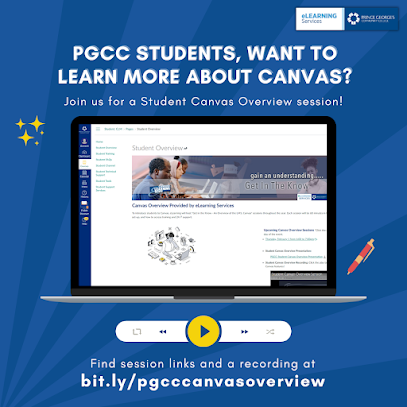
.jpeg)