Thursday, October 20, 2011
Grade Center "Needs Grading" issue resolved
The "Needs Grading" error has been fixed. You can now select Needs Grading and will get the list of things that are waiting to be graded. However, there is an exception to this. Anything that may, for some reason, not have a category set in the grading column will not show up in the "Needs Grading" list.
Please note that any column in the grade center that has the category set to "No Category" will not show up in the "Needs Grading" list and will also give you an error if you go into the Full Grade Center and select "View Attempt".
The only way a column would be set to "No Category" is if you manually created the column and did not select a category or if you manually went into the column and changed it to "No Category".
When the columns are automatically created with Assignments, Tests, etc. the category is automatically set correctly - it is only if you manually change the category to "No Category" that there is a problem.
Thursday, September 29, 2011
Early Alert
Please check your grade screen in Owl Link to see if your instructor has issued an Early Alert notice. If your professor has indicated that you have poor attendance, poor grades/tests/assignments, or both — poor attendance and poor grades, please make an appointment to meet with your professor as soon as possible to determine the steps you can take to improve your academic performance. Be assured that HELP IS AVAILABLE, so act early. Also, take advantage of the college's support services. Contact or visit any or all of the support services offices listed below:
The Tutoring and Writing Center - Bladen Hall 107 (Assistance with courses and writing assignments)
The ALANA Experience - Marlboro Hall 2102 (Assistance with academic skill support and mentoring)
Academic Advising - Bladen Hall 124 (Assistance with course selection, educational planning, and selecting a major)
Counseling Services - Bladen Hall 122 (Assistance with personal problems or concerns, anxiety and stress)
Disability Support Services - Bladen 124 (Assistance for students with documented disabilities)
Student Support Services - Marlboro Hall 2087 (Individualized tutoring, academic coaching for qualified first generation students)
Vocational Support Services - Marlboro Hall 2102 (Study skills support and help with adjusting to test taking)
For additional information, feel free to contact me, Kathy Hopkins, Director of Retention Services at 301-322-0840 or khopkins@pgcc.edu — We are here to help you be successful in reaching your educational and career goals
Thursday, August 25, 2011
New Fall Semester Start Date
For details, visit: http://www.pgcc.edu/aboutus/newstartdate.aspx
Online Student Orientation
Tuesday, August 23, 2011
Has your Control panel stopped working?
When you click on a menu button in the control panel does it jump back to the top of the course? This is a known issue that is caused when the repositionable bar in the Announcements area is moved to the bottom of the announcements.
To correct this issue, you can either:
or
2. In the control panel, click on the arrows on the tool button that are pointing to the right instead of the ones that are pointing down.
Friday, June 3, 2011
New Feature! Inetelecom Online Resources
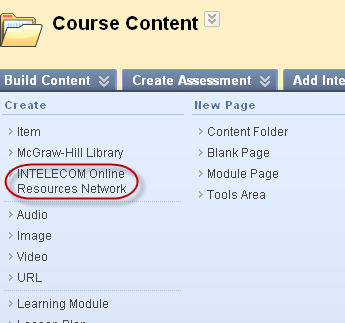
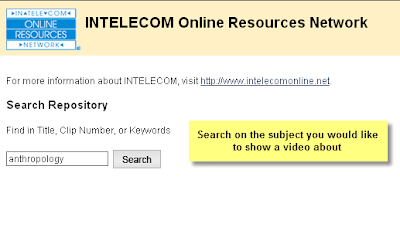
Tuesday, May 24, 2011
Bb Down 5/27 for Upgrade: Resulting Changes
Blackboard will be unavailable on Friday, May 27th from 2:30 AM to 8:00 PM due to an upgrade to service pack 4.
What’s new with the installation of SP4?
Announcements:
New Announcements now appear directly below a repositionable bar. Priority Announcements can be moved above the bar so they always appear first in the list. Students do not see the bar. (Known Issue: If you move the repositionable bar to the bottom of the announcements, it will no longer be available. Also after doing this, the control panel may stop working. You can correct this by adding another announcement.)
Assessments:
Instructors now have the ability to view question numbers while building and editing assessments. Questions can be referenced by number throughout the assessment and can be used to sequence questions in an assessment. Also, feedback for each answer is now available for Multiple Answer questions.
Thursday, March 31, 2011
Protect the Integrity of your Online Tests
"Invalid HTML" Error Message
Friday, March 25, 2011
New Online Tutoring Service Now Available for Students
eLearning Services would like to introduce you to an exciting new service that the college is piloting to help online students…
eLearning Services has partnered with SMARTHINKING to provide online tutoring in Math and Statistics, Spanish, Writing, Science and Business Studies (math tutoring is also available in Spanish).
The SMARTHINKING service supplements our existing academic support services by offering real-time online tutoring and homework help for core courses and skills. To view a complete list of tutoring subjects and time availability, see the SMARTHINKING Hours of Service page.
What is SMARTHINKING?
Smarthinking is an online tutoring service that provides tutoring in a variety of subjects, some of which are available 24 hours a day, 7 days a week. SMARTHINKING has a staff of over 1500 tutors worldwide who are trained to provide high quality learning assistance to students.
SMARTHINKING is not a homework answering or editing service. Instead, they strive to assist students in developing successful learning and problem-solving strategies that will help them succeed. Feel free to check out http://www.smarthinking.com and view the online demos to learn more.
How do students access SMARTHINKING?
The link to SMARTHINKING online tutoring service is found in the “Tools” area of each Blackboard course site. Note: only students can access SMARTHINKING services through the “Tools” area of Blackboard. Each student is allowed a maximum of three hours of tutoring. Students are encouraged to use this FREE service.
How can faculty learn more about SMARTHINKING?
Faculty interested in previewing the SMARTHINKING service, should contact eLearning Services and we will provide a faculty demo account. Also, SMARTHINKING representatives will be on campus in the coming weeks to meet with faculty to provide an overview and answer any questions regarding this online tutoring service. We will send an email with details about this soon.
Wednesday, March 2, 2011
Update: Blackboard YouTube Mashups Now Working
Good News! The YouTube Mashups are now working. You can once again search for and embed YouTube videos directly in your course site. You can also edit existing videos.
Wednesday, February 16, 2011
Update: Work Around for YouTube Videos & Emedded Video Issues
As indicated in a previous blog post, if you attempt to edit an existing embedded video in Bb, the video will no longer display correctly on your page, and all content below the video will disappear when viewed by a student. While researching this issue, Blackboard found another problem with other embedded videos in Blackboard.
The following are workarounds and updates issued by Blackboard regarding both of these issues:
If you use YouTube videos in your Bb course sites, part 1 applies to you. If you use ANY other videos in your Bb course site, part 2 applies to you.
Part 1 - YouTube videos
There are 3 methods to display video in Bb. BEFORE YOU TRY ANY OF THE STEPS BELOW, PLEASE CONFIRM WHETHER YOUR VIDEOS ARE WORKING.
The Solutions for the 3 methods of posting YouTube videos in Bb:
Method 1: Copy and paste the URL directly from YouTube and create within a content area.
Edit the content item that contains the YouTube video.
- Click the radio button for "open in a new window" = YES.
- By opening a new window, YouTube will now display. This is true for ALL links in ALL content types.
- Submit.
Method 2: Copy and Paste the embed code from YouTube.
- Find the video that you want on YouTube.
- Click the Embed button.
- Click the "use old embed code" check box that appears below the video
- Re-embed the code in your Bb course content area.
Part 2: Any video embedded in Blackboard
You may embed video code from almost any site, or video streaming server in your Bb content areas. While researching the YouTube problem described above, we found the following.
The Problem: if you attempt to edit an existing embedded video in Bb, the video will no longer display correctly on your page, and all content below the video will disappear when viewed by a student.
The Solution: place any text or other information that goes along with an embedded video in the content item the first time. Do not return to edit the content item that contains the video.
If you must return to edit and existing embedded video... delete the item and create it new.
Resolution:this issue is targeted to be fixed in Release 9.1 Service Pack 5 as bug number AS-155459. This maintenance release is scheduled for around April 2011. Given the breadth of clients impacted by this issue, we are investigation the option of a patch or an updated building block. If one is feasible we will publish it as a Support Bulletin on Behind the Blackboard and update this article accordingly.
Friday, February 11, 2011
Bb 9.1 Current Known Issues
Over the winter break, Blackboard Service Pack 2 was installed to correct some of the issues we encountered last semester in the new version of Blackboard. After the service pack was installed, several new issues have arisen:
1. Instructors are unable to add YouTube videos via "mashups" to their course content. Videos that had been previously attached should still work. This was caused by a change made by Google on January 24th. Blackboard is working on a patch to address this issue.
2. Permanent announcements do not stay at the top of the list. A workaround for this is to move priority announcments to the top.
3. Content that was copied from one course to another and contained linked documents, had broken links. A workaround for this is to relink the document. A patch was installed that fixed this for any future copy.
4. Cannot delete a Grade Center column after partial course copy. For example, an instructor establishes a graded blog in a course, then chooses to copy to an existing course by selecting to copy "Grade Center Columns and Settings" but not "Blogs." A column for the graded blog appears in the destination course but cannot be deleted even though there is no object in the course that is is attached to. This fix is planned for Service Pack 6.
eLearning Services will notify Blackboard users when these issues are resolved.
Wednesday, February 9, 2011
Problems with YouTube in Blackboard
Part of one of the popular new "mashups" features in Blackboard 9.1, is currently not working. While it is still possible to use mashups to include a flickr photo or slideshare presentation in your course, the YouTube feature displays an error message upon trying to upload a new or edit an existing video through this feature.
Blackboard released the following statement about this issue:
On Monday January 24, 2011 Google made code changes to their application that prevents linked and embedded videos within Blackboard from working properly. Instructors are unable to edit existing embedded videos within a course. Users receive the following error message:
Error: An error was returned by YouTube: [Line 1, Column 6041, element media:thumbnail] Unknown attribute: 'name'
Affected Versions: All versions of 9.1 are affected.
Next Steps: We are currently working to create updated building blocks for all Release 9.1 Service Packs that will release later this month. The issue will be resolved in 9.1 Service Pack 5 as bug number AS-155459.
We will let faculty know as soon as this issue is resolved.
Tuesday, January 18, 2011
Online Student Orientation
Online courses provide a flexible alternative to the traditional face-to-face learning environment. However, learning online is different than attending class on campus. Because the online classroom differs from the traditional classroom, it is important for you to understand how to succeed in this different environment. There are two types of orientation for online students:
Online or On Campus
To complete the General Orientation online, click here or attend on-campus:
Center for Advanced Technology (CAT)
Room 110
Wednesday, January 19, 2011
6:00-7:30 p.m.
Course Orientation
Students should verify if they are also required to attend a Course Orientation as some instructors conduct their own, class-specific orientation sessions.
Click Here to see if your instructor is conducting a course orientation session.
Note: Not all instructors will conduct an orientation session. See the schedule below to determine if your instructor will conduct an orientation session.
Have Your Course Buttons Mysteriously Disappeared?
Since the beginning of the fall semester, we have received numerous confused and panicked phone calls from students who can't seem to find what their instructors told them would be in their Blackboard course site.
This is due to a new feature in Blackboard 9.1 that maximizes the course site viewing area - but makes the course navigation buttons seem to disappear. Often, students don't even realize they have clicked on the arrow that causes this to happen and it can be very confusing.
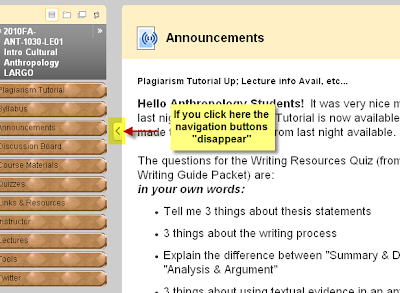
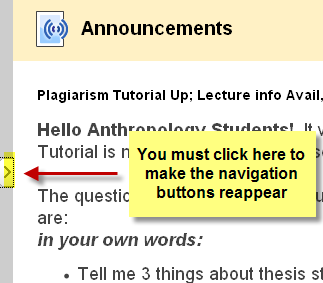
Click Here to watch a short video for more information about making the navigation buttons disappear and reappear.
Thursday, January 13, 2011
All Students Must Have Current PGCC Student Identification
In support of the college's Civility initiative, ALL (both online and on-campus) students are required to have their PGCC Student IDs visible while visiting campus locations (including LCC, JBA, and UTC).
Additionally, ALL students should be prepared to present a valid PGCC Student ID when utilizing campus resources and services such as the testing center, tutoring center, computer labs, and other campus services.
You can obtain a PGCC student ID, lanyard and ID holder at the following locations:
Largo Campus:
- College Life Services (Largo Student Center, First Floor)
- Admissions & Records Office (Bladen Hall, Room 126)
- Library (Accokeek Hall, First Floor)
- Main office, Room 205
- Main office
- Front desk



